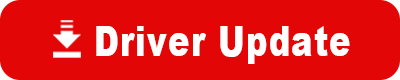Model: Astra 3400/3450
Operating System: Windows XP (Note: might work with other versions of this os.)
A. Go to http://www.ausmedia.com.au/umax%20drivers.htm.
B. Locate “Astra 3400/3450” under “Scanner”
C. Follow the instructions exactly (reposted below):
*****
UMAX Astra 3450 under WinXP:
1. Unplug the scanner and go to http://www.umax.de/support/drivers.htm and select "Astra 3400/3450" and "Windows XP" then click the "search driver" button.
2. Upon page load up, go to the bottom of the page and download the XP drivers and updates (clicking the links marked "Program File" and "VistaScan 3.82 Updater") into a separate directory.
3. Once the download of both files is complete, go into the download directory and run "vs357u". This should create a bunch of new folders in the directory.
4. Of the new folders created, go into the one called "disk1" and run "vssetup". Follow the necessary prompts to complete the install. Upon completion of install restart the computer.
5. Now that the computer is rebooted, go back into the download directory and run "vs375u_382upd". Follow the prompts to complete the install. Reboot once install is complete.
6. When the computer reboots, plug in the scanner and let it find the right drivers. Now right-click on "My computer" and go to "properties". Click the tab at the top labelled "hardware" then click on "Device manager".
7. In the list that appears locate "Imaging Devices" and click the "+" next to it. You should see "Umax Astra 3400". Right click this and select "Update Driver".
8. Click "Install from a list or specific location (Advanced)" then click the "next" button. In the new screen click "Don't search, I will choose the driver to install" and click "next".
9. The new screen should have "UMAX Astra 3400" and "USB Scanner". Click the "USB Scanner" and click "next". In the prompt click "Continue Anyway". Click "finish". Close all windows and reboot.
10. Upon reboot, the Vistascan icon in the taskbar will now no longer be crossed out. Right-click this and go to "Vistascan". Click the "advanced" tab and un-tick "auto adjustment". The install is complete. Every time you need to scan, make sure "auto adjustment" is un-ticked or the preview will disappear as soon as it is done.