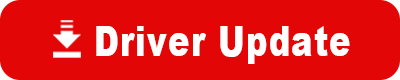Model: Visioneer OneTouch 7100 USB
Operating System: Windows XP (Note: might work with other versions of this os.)
File: OneTouch-7100-Windows-7.ZIP
Comments:
The files were copied from the c:\Windows\inf\i386 (hidden folder) in Windows XP, after the Visioneer OneTouch 7100 USB Scanner was installed in Windows XP Professional.
To install the OneTouch 7100 USB Scanner driver in Windows 7:
1. Extract the files contained in this zip file in a location selected by the user.
2. Plug the 7100 USB Scanner to any USB Port (Windows 7 will not load a driver: Driver Not Found message). Close the Windows 7 Driver Software Installation process.
3. Go to the Control Panel; Click on Hardware & Sound; Click on Device Manager; Click on Imaging Devices; Click on the Exclamation Mark that appears under Imaging Devices; Click on Action; Update Driver Software; Click on Browse My Computer for Driver Software; Browse to the location where you extracted the files contained in this uploaded driver. The Visioneer 7100 USB Scanner will start to work.
This information was originally obtained from a posting found on Microsoft TechNet: http://social.technet.microsoft.com/Forums/zh-TW/itprovistahardware/thread/f2d460e8-bb39-4576-86f6-4615fdb88049.
Windows XP Driver for the Visioneer OneTouch 7100 USB Scanner may be obtained at: http://support.visioneer.com/products/7100/downloads.asp.