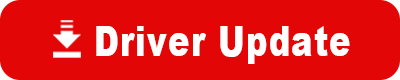Model: HP Officejet 725 All-in-One
Operating System: Windows NT 4.0 (Note: might work with other versions of this os.)
File: oj725krnt007.EXE
Comments:
This driver contains the printer and scanning driver for the OfficeJet 720 series. If you need to install any bundled software or run the Scanning Tutorial or Product Tour, you will need to have the CD that came with your OfficeJet.
ECP Mode Must be ON! (Extended Capabilities Port)
If you plan to connect your HP OfficeJet or HP Printer/Scanner/Copier to your PC via the PC's parallel port, your computer's parallel port must be set to ECP mode to operate properly under Windows 2000. ECP mode allows greater I/O (communications) capabilities through your parallel port and is enabled via the computer's BIOS. Restart your PC, and in most cases, you will be prompted to hit F1, F2, or DEL to Enter your computer's BIOS or "Setup" program. (Check your PC's documentation or vendor's web site for more info).
Once you have entered SETUP, locate the configuration section for your PARALLEL PORT and modify it to read ECP. If ECP is not a choice, use a variation of ECP, such as ECP & EPP, or ECP DMA1. Save changes and reboot. Windows 2000 should recognize this and list the Item ECP Printer port in the Device Manager of the Control Panel/System applet under "Ports". If your PC does not support ECP, it will likely fall below the minimum system requirements for Windows 2000. It is also recommended that you install Microsoft Service Pack 1 for Windows 2000.
Download and install instructions:
Single File Download and Install Instructions
Create a new folder on your hard drive or network (OfficeJet700 is recommended).
Click the DOWNLOAD ALL button. A Save As dialog box will appear.
Download the file into the newly created folder.
Browse to and double-click oj700ennt.EXE to start the printer driver installation process.
Follow the on-screen instructions to completion.
Restart Windows at the end of the installation process.
Multiple File Download and Install Instructions
Create a new folder on your hard drive or network (OfficeJet700 is recommended).
Click the DOWNLOAD NOW button for each multi-part file and save each file in the newly created folder.
Browse to and double-click oj700ennt001.EXE to start the printer driver installation process.
Follow the on-screen instructions to completion.
Restart Windows at the end of the installation process.