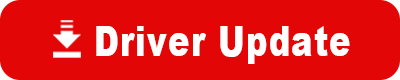Model: HP Officejet t45 All-in-One
Operating System: Windows XP (Note: might work with other versions of this os.)
File: ojT_CHT_xp1704.exe
Comments:
HP Officejet t45 All-in-One
NOTE: Due to the size of the download and the time it would take, HP recommends ordering the CD-ROM version rather than downloading the Web version of the driver without broadband (Cable, DSL, T1, or equivalent) Internet access.
IMPORTANT: Start with Step A, and complete the steps in order.
STEP A: UNINSTALL prior Officejet software and POWER OFF your Officejet.
Click Start, click All Programs, point to HP Officejet, and then click Uninstall Software.
POWER OFF your Officejet and leave it powered off until the installation program prompts you to power it on.
Restart your computer.
STEP B: Confirm that ECP (Extended Capabilities Port) Mode is enabled.
Your computer's parallel port must be set to ECP mode, which allows greater communications capabilities through the parallel port. Perform the following steps to confirm that ECP mode is enabled:
Click Start and then click My Computer.
Under Tasks, click View System Information to display the System Properties page.
Click the Hardware tab, and then click Device Manager.
Double-click on Ports (COM & LPT). If you see "ECP Printer Port (LPT1)" listed under Ports, ECP mode is enabled and you can proceed to Step C.
STEP C: Install the Officejet Software for Windows XP
During installation, Windows will display screens recommending that you stop installation because the Officejet software has not passed Windows Logo testing. Hewlett-Packard has tested this Officejet product with Windows XP and verified compatibility, click Continue Anyway.
Download the Officejet software located below.
Double-click on the downloaded file to unpack the installation files and click Finish to accept the default Installation Folder. If you are reinstalling the Officejet software, you may get an Overwrite Protection warning. If so, click "Yes to All" to proceed with the installation.
When the HP Officejet Essentials screen appears, click Install and follow the prompts that appear on the screen.
When prompted to do so, power on the HP Officejet and make sure it is connected to your computer.
In a few moments, several Found New Hardware Wizard screens will appear. Accept the recommended action on each screen by clicking Next or Finish to continue. If the Found New Hardware Wizard screens do not appear, restart your computer.
When the HP Officejet Fax Setup Wizard appears, provide the requested information.
Click Print Test Page to verify that your installation was successful.
Click View the ReadMe File for important information about what is supported.